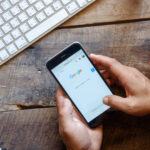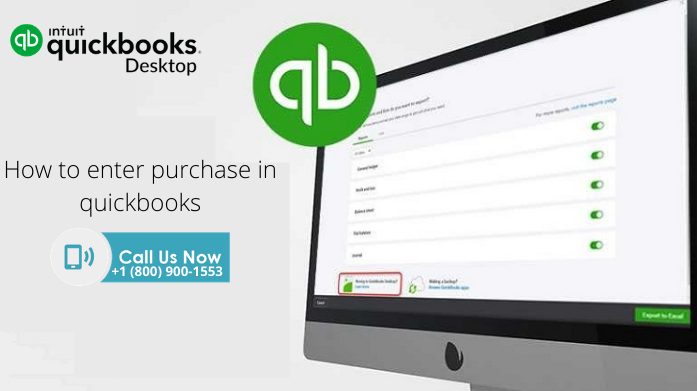
What is the use of a purchase order in QuickBooks?
The QuickBooks Desktop is accounting software that helps you keep a track and records all your purchases or expenses and income during the course of your business. You can generate bills, purchase orders, customer slips and perform several other accounting functions for your business. The purchase order helps you to keep a track of the items that you have purchased from your vendor. It maintains a record of the products ordered or services that will be availed. You can mention the price, the number of goods and other specifications. Since a business has to deal with several vendors, it is advisable to enter the purchase orders in QuickBooks Desktop. It will help you keep a record of all your expenses.
How can you enter a purchase order in Quicky Desktop?
- While entering a purchase order, it is recommended that you install the QuickBooks Web Connector application on your system. It lets you exchange information with third-party apps by using web services. Let us see how you can enter a purchase order in QuickBooks Desktop for both Windows and Mac.
- Entering Purchase order for Windows and Mac- The first step before you begin to enter a purchase order in QuickBooks Desktop is to turn on the purchase orders.
- For that, open the QuickBooks Desktop application and go to the edit menu.
- There you are required to go to the preferences option and then select items and inventory.
- Now, you have to move to the company preferences tab. Click on the inventory and purchase orders checkbox to make it active. Now, hit OK.
- Once you have made the purchase orders active, you will have to go to the vendor option on the QuickBooks desktop. There, you will come across the option of creating purchase orders. Click on that.
- The next step is to go to the Vendors drop-down menu and select the vendor for whom you want to generate a purchase order. If you wish to create a purchase order for a new vendor, you can go to the new add new option.
- Now, you will see several categories. Fill all of them based on the goods that you want to purchase. Now, save and close the window. Your purchase order will be entered on QuickBooks Desktop.
- Generating a purchase order from an estimate- If you are not sure of the exact expenses but still have an estimate of the prices, you can still enter a purchase order on QuickBooks Desktop.
- To create a purchase order from an estimate, you will have to first go to the estimate window and click on create purchase order there.
- When the window opens up on your screen, you have the option to select ‘for all allowed items on the estimate’ in case you are purchasing all the items from a single vendor. However, if multiple vendors are involved, you must click on the option of ‘for selected items’.
- After that, you will be required to choose the items for which you want to enter a purchase order on QuickBooks Desktop.
- Now, you can click on OK. Then you have to fill out all the fields on the purchase order and then select save. Your purchase order will be entered on QuickBooks Desktop.
- Track open purchase orders- Once you have entered the purchase orders on QuickBooks Desktop, you also have the option to view all the purchase orders that are still open or pending.
- If you want to view the open purchase orders, you will have to go to the Lists menu.
- After that, you will be required to select the customer and vendor profiles. There you will find an option to view purchase orders.
- Use the filter to view open purchase orders instead of all. You will be able to see your open orders.
How can you edit a purchase order?
Once you have entered a purchase in QuickBooks Desktop, you can edit it. For that, you have to go to the Vendors option and then click on the purchase order list. If you want to edit the purchase from a particular vendor, select that by double-clicking. Now, the purchase order window will appear on the screen. You can choose the purchase that you want to edit.
If you want to enter a purchase order on QuickBooks smoothly, it is recommended that you install the QuickBooks Web Connector application on your system.