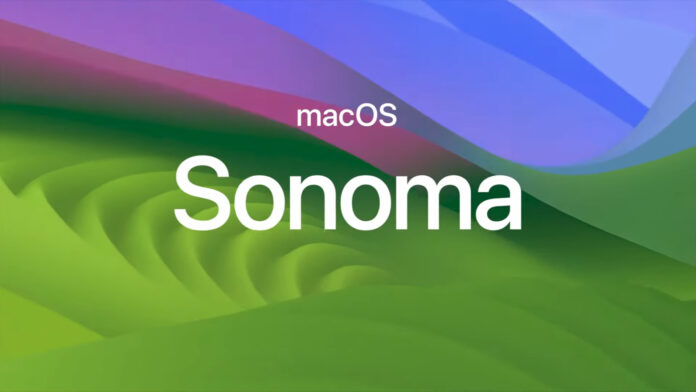
Table of Contents
Welcome to the fascinating world of Apple’s newest operating system, macOS Sonoma. You’re in for a tremendous treat if you use a Mac and are thinking about upgrading.
We’ll guide you through the essential information you need to be aware of before making the leap in this post. Let’s begin straight away!
What is macOS Sonoma?
Apple’s innovative operating system, macOS Sonoma, aims to improve the strength, effectiveness, and usability of your Mac experience. It’s almost like a superb wine itself in that it only grows better with age, earning its name from the lovely wine area of California.
Key Features of macOS Sonoma

Redesigned Desktop: Sonoma’s sleek desktop design provides your Mac with a stylish facelift. With redesigned icons and better transitions, it’s a visual treat.
Better Performance
Thanks to some wizardry working behind the scenes, your Mac will soon run faster. It will be simple to multitask and launch apps.
Enhanced Security
Your Mac’s security is getting a significant upgrade. Advanced features will safeguard your data from threats and privacy intrusions. It is also important to stay informed about any macos sonoma known bugs that could potentially impact the effectiveness of these security enhancements.
Safari Upgrades
Sonoma brings you a revamped Safari browser, now faster and more privacy-focused. Installing extensions is a breeze, too.
Universal Control
Magic happens when you seamlessly move your cursor between your Mac and other Apple devices with Universal Control. It’s a game-changer for productivity.
Enhanced FaceTime
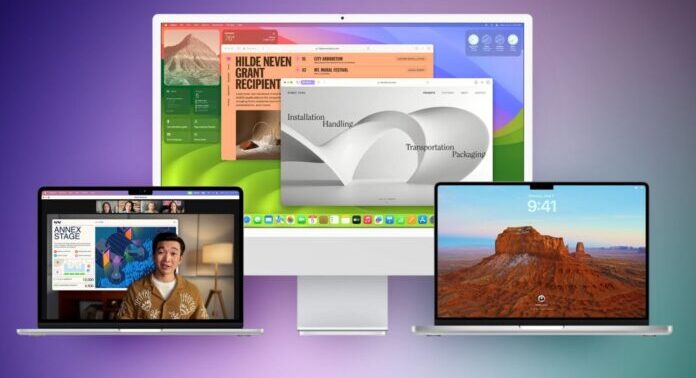
Get ready for better FaceTime calls with spatial audio, Voice Isolation, and Wide Spectrum audio modes. You’ll connect with loved ones like never before.
Compatibility
Before you embark on your Sonoma journey, it’s vital to check if your Mac can handle the new OS. Not all Macs are created equal, and you don’t want to be disappointed.
Compatible Macs
Sonoma plays nice with most Macs introduced in recent years, including the MacBook Air, MacBook Pro, iMac, Mac mini, and Mac Pro models. If your Mac has seen more than five candles on its birthday cake, it might not be eligible for the upgrade.
Check Your Mac Model
To see if your Mac can handle Sonoma, navigate to the Apple menu, click “About This Mac,” and peek at your Mac’s model and year. If it’s on the list of compatible models, you’re in luck!
Backing Up Your Data
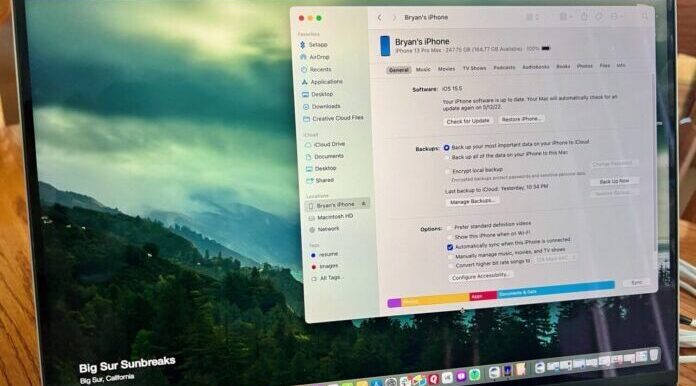
Before you embark on the upgrade adventure, it’s wise to back up your data. While upgrades usually go off without a hitch, it’s better to be safe than sorry.
Use Time Machine
Apple’s Time Machine is a trusty sidekick for data backup. Plug in an external drive, set up Time Machine, and let it work its magic. This way, if things take an unexpected turn during the upgrade, your data remains safe and sound.
Preparing for the Upgrade
Once you’ve given your Mac the green light for Sonoma and secured your data, it’s time to prepare for the big leap. Here’s what you should do:
Check Your Internet Connection
Make sure your internet connection is stable. The download and installation can take some time, and you wouldn’t want any hiccups.
Clear Up Space
Ensure your Mac has enough free storage for the upgrade. It’s an excellent time to declutter and part ways with those old files you no longer need.
Close Background Apps
Before you hit the upgrade button, shut down all those running apps and save your work. A smooth installation process starts with a clean slate.
Now that you’ve done your pre-upgrade preparations let’s delve into the nuts and bolts of upgrading to macOS Sonoma.
Software Update

The easiest way to make the jump is through the Software Update option. It’s as simple as one, two, three:
- Click on the Apple menu and pick “System Preferences.”
- Look for the “Software Update” option.
- If macOS Sonoma is waving at you, hit “Upgrade Now.”
- Follow the on-screen directions to wrap up the installation.
Mac App Store
Or, if you prefer, you can take a detour through the Mac App Store. Here’s how:
- Swing open the Mac App Store’s virtual doors.
- Search for macOS Sonoma – it’s like hunting for buried treasure.
- Click “Download” and follow the installation trail.
Now that you’ve taken the plunge and the installation is complete, you’re nearly there. But there are a few more things to think about.
Sign In with Your Apple ID
As part of the setup process, you might be asked to sign in with your Apple ID. This step is essential to unlock Sonoma’s full potential, like the magic of iCloud integration and the wonders of the App Store.
Restore Your Data
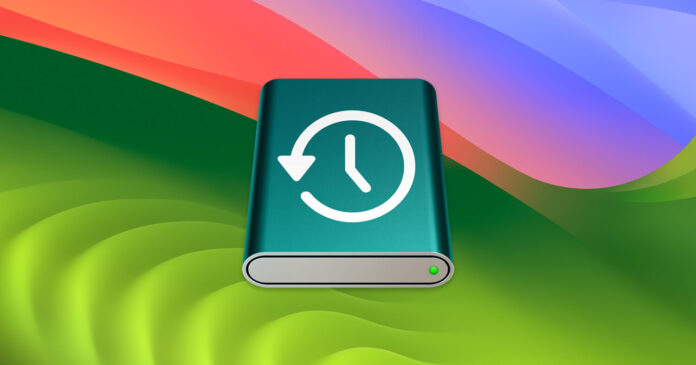
Remember that trusty backup you made earlier? Well, it’s time to put it to good use. Thanks to Time Machine, getting back your files and settings is a walk in the park.
Reinstall Apps
While most of your apps should play nicely with Sonoma, you might need to show a little extra love to a few of them from the App Store to ensure compatibility.
Now that you’re all set, and your Mac is humming along on macOS Sonoma, it’s time to dive into the exciting new features and functionalities. Here are some tips to help you get the most out of your upgrade:
Customization
Let your creative juices flow and personalize your desktop. Spruce it up with new wallpapers and icons, and rearrange the widgets in the Notification Center to suit your style.
Safari
Make the most of the upgraded Safari browser. Install your favorite extensions, embrace the enhanced privacy features, and enjoy smoother web surfing. It’s like riding a high-speed internet wave.
Universal Control
Get ready for a taste of the future with Universal Control. If you own other Apple devices like an iPad, you can now seamlessly control them from your Mac with a single mouse and keyboard. It’s like having your own tech orchestra.
Security
Don’t forget to explore the beefed-up security features. Take a moment to get familiar with the built-in security tools, like Privacy Report and Mail Privacy Protection. They’re your guardian angels, keeping your data safe from harm.
FaceTime
Last but not least, take advantage of the fresh FaceTime features. Host crystal-clear video calls with spatial audio and explore Voice Isolation to hush that background noise. Your long-distance chats just got a major upgrade. Enjoy the Sonoma experience!

















